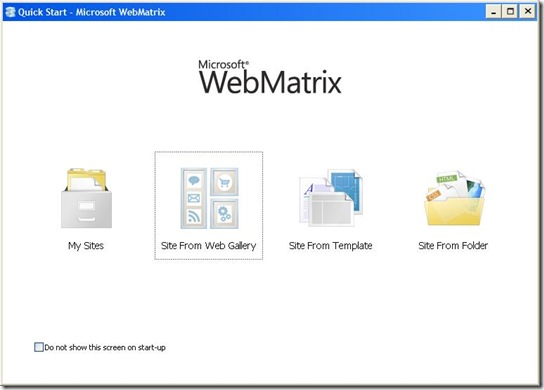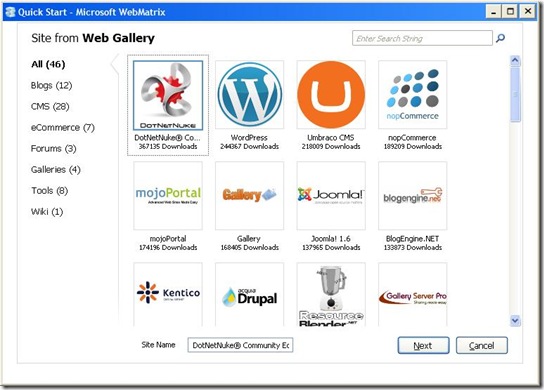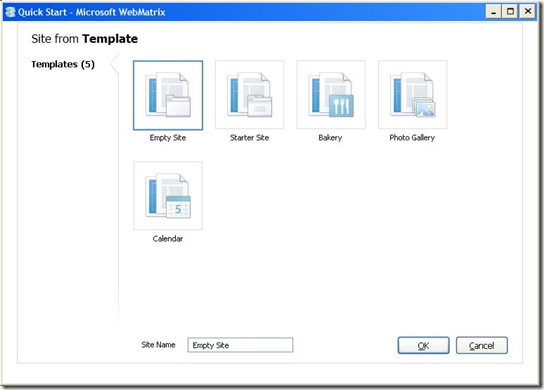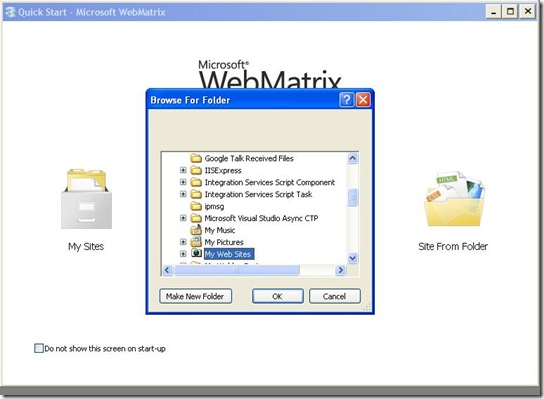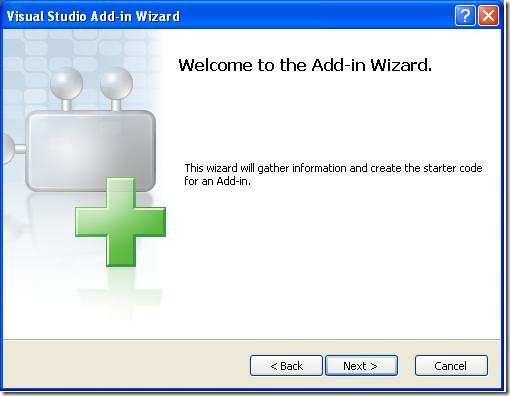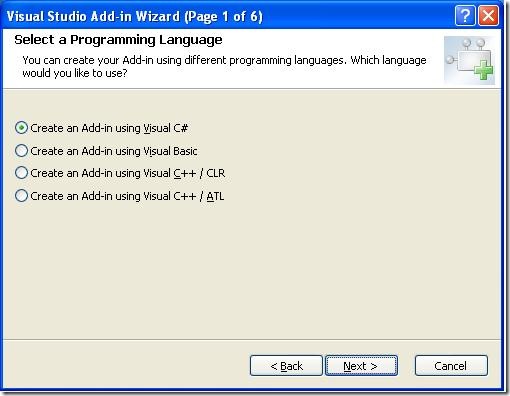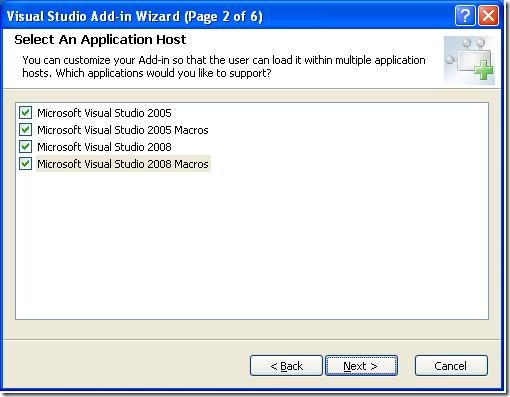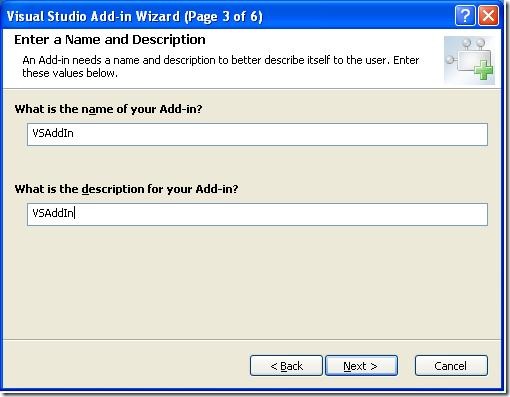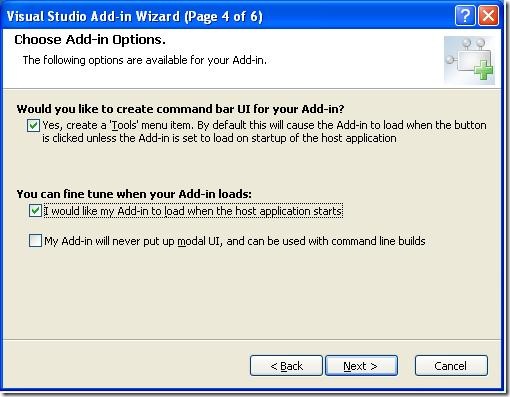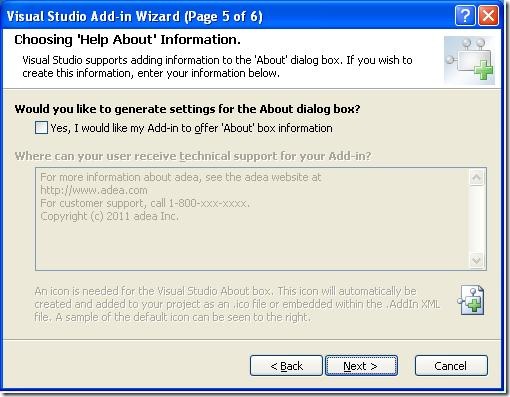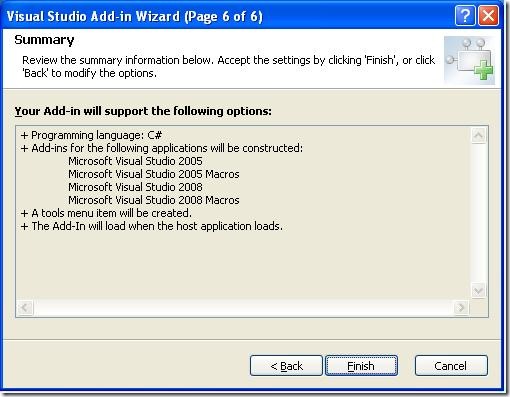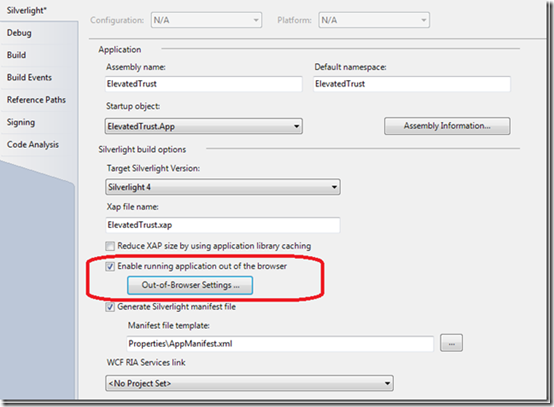Microsoft WebMatrix
Microsoft WebMatrix is a web development tool from Microsoft. It is providing everything you need to develop website applications like built in templates, website from web gallery etc. Moreover in WebMatrix it is really easy to customize your website with the tools provided by the WebMatrix application. There is no need to switch between different application customize your website. WebMatrix provide an easy way to publish your website, it will even help to find the hosting provider within the WebMatrix application to make your application live.
Creating website in WebMatrix
To create website in WebMatrix first you need to install it in your machine. You can download WebMatrix from following location in Microsoft website. Its free to download.
http://www.microsoft.com/web/gallery/install.aspx?appid=webmatrix
Once you launched the WebMatrix application you can see four options as following figure:
1. My Sites
Open the existing website you have created recently in WebMatrix
2. Site From Web Gallery, where you can create website from variety of application gallery such as WordPress, Joomla, Drupal, phpBB etc.
3. Site from Template, where you can create website based on different templates provides by WebMatrix as shown in figure below:
4. Site from Folder, which will allow you to create a website from an existing folder.
Getting started tutorials are available in Microsoft website. See the following links to get more idea about Microsoft WebMatrix.
Web Development 101 using WebMatrix
http://www.microsoft.com/web/post/web-development-101-using-webmatrix
Installing and publishing a WordPress blog with WebMatrix
http://www.microsoft.com/web/category/wordpress
Watch videos from the WebMatrix launch at CodeMash 2011
http://www.microsoft.com/web/enter/
Thanks!!!!